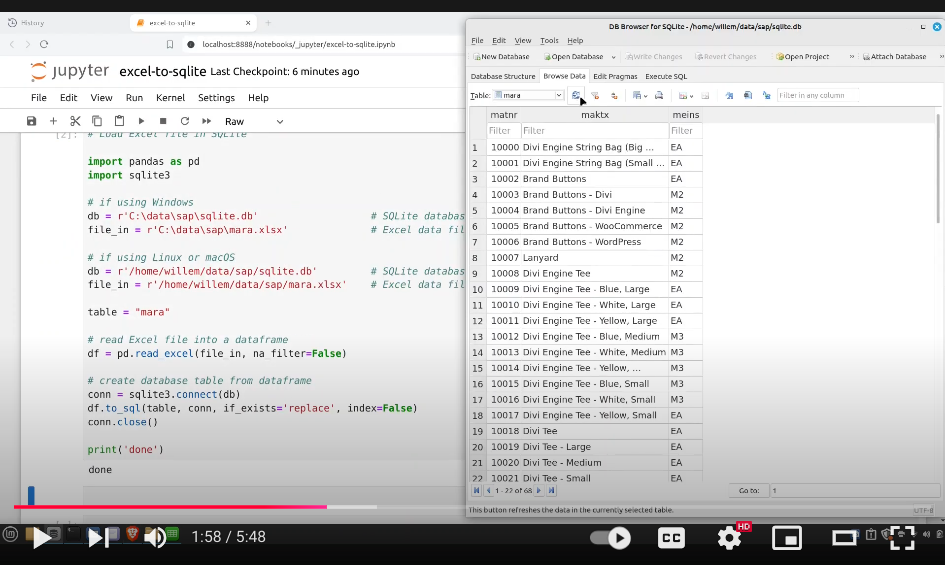Willem Hoek
How-to Import an Excel file into SQLite and back to Excel again
Sep 17, 2024
YouTube demo:
Introduction
What we want to do
- Load data from an Excel file into a SQLite database and then also the reverse – export data from SQLite to Excel file.
Why?
- Excel is awesome, but sometimes it is faster to use SQL for data analysis. However, you need the ability to move data quickly between Excel and SQLite. Hence this post.
Skillset required
- Beginner level Python and SQL.
Tools used
- Python: I use/recommend the Anaconda distribution.
- Python pandas library: It is included in the Anaconda distribution, else you can install it with
pip install pandas. - SQLite: To view and interact with the SQLite file, I use the excellent open source program DB Browser for SQLite.
Code
Load Excel file in SQLite
import pandas as pd
import sqlite3
# if using Windows
db = r'C:\data\sap\sqlite.db' # SQLite database file
file_in = r'C:\data\sap\mara.xlsx' # Excel data file
# if using Linux or macOS
db = r'/home/willem/data/sap/sqlite.db' # SQLite database file
file_in = r'/home/willem/data/sap/mara.xlsx' # Excel data file
# read Excel file into a dataframe
df = pd.read_excel(file_in, na_filter=False)
# create database table from dataframe
table = "mara"
conn = sqlite3.connect(db)
df.to_sql(table, conn, if_exists='replace', index=False)
conn.close()
Export SQLite data to Excel file
import pandas as pd
import sqlite3
# if using Windows
db = r'C:\data\sap\sqlite.db' # SQLite database file
file_in = r'C:\data\sap\mara_out.xlsx' # Excel data file
# if using Linux or macOS
db = r'/home/willem/data/sap/sqlite.db' # SQLite database file
file_out = r'/home/willem/data/sap/mara_out.xlsx' # Excel data file
sql = "select *, length(maktx) as maktx_len from mara"
# get data from SQLite in Pandas dataframe
conn = sqlite3.connect(db)
df = pd.read_sql_query(sql, conn)
conn.close()
# export dataframe to Excel spreadsheet
df.to_excel(file_out, index=False)
Export SQLite data to Excel file - CUSTOMIZE the Excel file
If you require more complex Excel files to be created, you may want to look at XlsxWriter. XlsxWriter is a Python module that can be used to write text, numbers, formulas and hyperlinks to multiple worksheets in an Excel 2007+ XLSX file.
You may need to install the XlsxWriter library first with pip install xlsxwriter.
import pandas as pd
import sqlite3
import xlsxwriter
db = r'/home/willem/data/sap/sqlite.db'
file_out = r'/home/willem/data/sap/mara-snazzy.xlsx'
sql = "select matnr, maktx from mara "
# Get data from SQLite in Pandas dataframe
con = sqlite3.connect(db)
df = pd.read_sql_query(sql, con)
con.close()
# Create Excel file
row = 1
col = 0
workbook = xlsxwriter.Workbook(file_out)
header = workbook.add_format({'bold': True, 'bg_color': '#D8E4BC'})
worksheet = workbook.add_worksheet('Summary')
worksheet.write(row, col, 'Material', header)
worksheet.write(row, col + 1, 'Description', header)
row += 1
for index, dat in df.iterrows():
worksheet.write(row + index, col, dat['matnr'])
worksheet.write(row + index, col + 1, dat['maktx'])
worksheet.set_column('B:B', 50)
worksheet.set_zoom(200)
workbook.close()
References and further reading
[1] Why Business Analysts should know and use SQL
https://sap123.com/a/759
[2] SQLite
https://www.sqlite.org/
[3] Python Anaconda distribution
https://www.anaconda.com/download
[4] Python pandas library
https://pandas.pydata.org/
[5] XlsxWriter - Creating Excel files with Python and XlsxWriter
https://xlsxwriter.readthedocs.io/
Similar Posts on this website
Solving the Jane Street puzzle of December 2022
Why I created Scrumdog - a program to download Jira Issues to a local database
Jane Street puzzle Feb 2021 SOLVED! OCaml to the rescue
Solving the Jane Street puzzle of Dec 2020 - Backtracking with OCaml
Automate your Jira reporting with Python and Excel